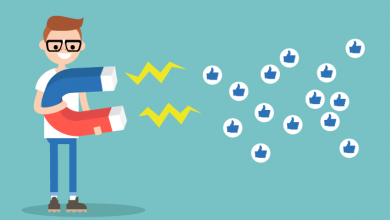In our technological era, no one can deny the need of staying connected to social media sites. Instagram is the topmost social networking platform. It allows users to make reels or chat with other users in the sphere. With over a billion downloads, it is the most popular photo-sharing app. Because of such massive downloader around the world, the company is extremely attentive to the safety and security of its consumers’ data. The app’s security panel prohibits anyone from downloading or enlarging any of its users’ profile images.
Since there is always a solution to any problem, there are many apps available on the play store and apple store that can easily suppress this restriction. There is a hassle to the users that they can not see the profile picture of a particular person to identify him before following him on Instagram.
So, these websites or apps enable its users to easily sneak into any account they want whether it is public or private. You just enter the username of the account and it will zoom or enlarge the profile picture. Also, you can save or download the picture. Such apps have proved a big turn on for all stalkers out there.
Enlarge Instagram Profile Picture:
Unlike Facebook, Instagram doesn’t support the feature of viewing profile pictures of the account; instead the profile picture is present as an icon on the top left of the home page of the account. Even the web version of the app is not helpful in this case. Even when the browser view is magnified, the web version’s size constraint of 50 x 50 pixels means it won’t be particularly useful.
Also Read: How To Use Instagram Wisely in 2022
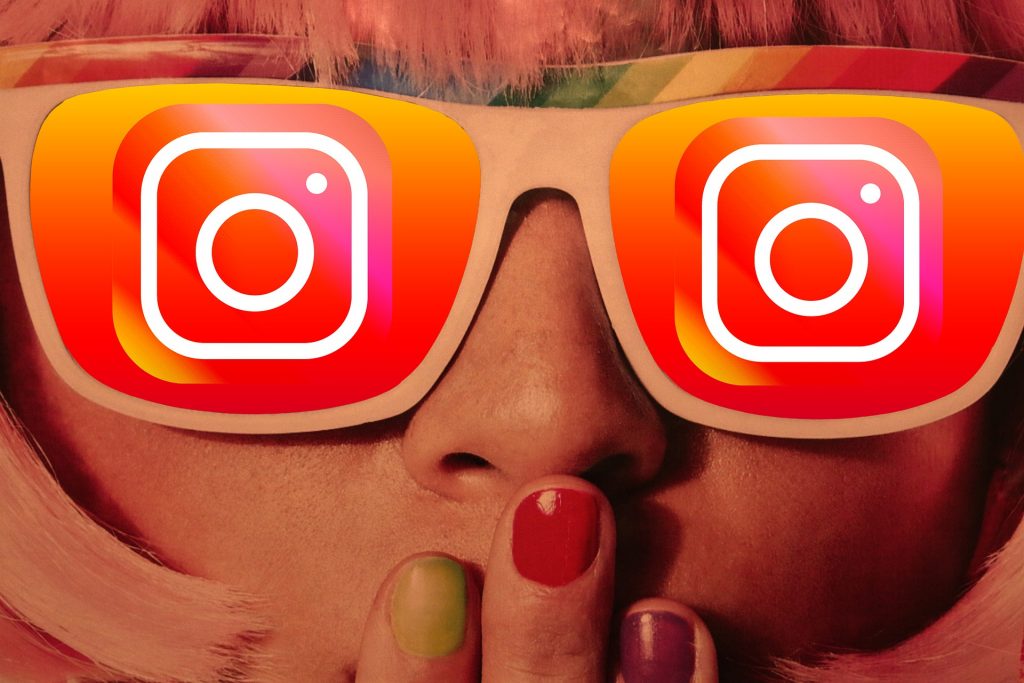
To overcome this trouble many tools are present that can enlarge the instagram profile picture. Some of the useful ways are mentioned down below in this article:
Use InstaZoom To Enlarge Instagram Profile Pictures:
You may zoom in on Instagram profile photos and quickly download them using the Instazoom website.
- You need to first go to the Instazoom.
- Once you’re there, put in the user name of the Instagram account whose profile picture you would like to enlarge on.
- To proceed with a search, click on the magnifying glass icon or simply press enter.
- You can see the full-size version of the profile image that is now shown to you. You’ll be able to see the image in its entirety. This might also be accomplished by using “full-screen mode.”
- This allows you to download full-resolution profile photographs or even publish images in HD resolution.
Other Zooming Tools:
Many online websites are available that can also be used to enlarge the profile picture of an Instagram account you would like to also you can easily download the picture for later use. This is a fantastic online tool that allows you to view an Instagram profile image in high definition. InstaZoom leverages the Instagram API directly to obtain an HD version of a profile photo.
This is how you should go about doing it.
- Visit the website, which, like Insta Zoom, allows you to view and download an HD version of an Instagram profile photograph.
- After visiting the site, you will see a search box at the top. You must manually enter in the username.
- The search results will be shown in a list format once you’ve done that. You must first select the username of the account for which you wish to see the profile image.
- To see an HD version of the profile image, go to the Full-Size tab and click it.
- If you want it to save in your PC, you must right-click on the image and select “Save Image As” from the menu drop down box
- Choose the specific location in your PC to save the image.
- You’ll also need to enter a filename and a file type. Keep in mind to save the file in JPEG picture format.
Also Read: How Instagram Addiction Is Affecting Youth

Using Url Of The Image:
Another simplest and efficient technique is also there that does not require any of the app or website services. It can easily zoom in and download the profile picture of the specific user.
- Open the homepage of the Instagram account.
- Now, right-click on the image on profile and select “Copy image address” from the drop-down menu.
- Paste URL or location on new page. Remove s150x150/ from the URL and press enter. This will show the zoomed image.
- right-click on the image and select “Save image as” from the menu to save the image in your computer wherever you want.
For More Article Visit Here.