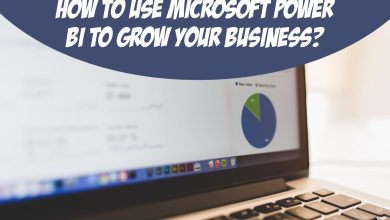How to Fix Excel VBA Password Not Working?

Many individuals use the platform known as MS Excel. MS Excel is used by the majority of enterprises for both professional and personal uses. MS Excel has a very large user base since it provides its users with outstanding security features. But sometimes, “excel VBA password not working” is a problem.
As a result, this problem often occurs when a user makes a complicated password to encrypt an Excel file but then forgets it. So don’t worry! The best answers to this problem may be found in this blog, which is set up in simple steps. In the part after this, we’ll talk about the possible solutions to this problem.
Read Also: 6 Points to Remember for Choosing DevOps Consulting Services
User Query
The VBA password for the MS Excel file escapes me. It contains some of the most important files in my workplace, yet none of them will open. It consistently indicated “excel VBA password not working,” despite my numerous attempts to open the Excel file and get the password. Please provide me with any useful alternatives that might help me deal with this problem.”
“I can’t remember my Microsoft Excel file’s VBA password. Despite the fact that it holds all of my office’s important files, they were unable to access it. Even though I made many attempts to open a VBA password-protected Excel file, I was unable to do so because the error message “Excel VBA Password Not Working” was shown. Please advise me of a good strategy for removing the VBA password from Excel 2003, 2007, or any other version.
#1: Using the Hex Editor to Solve this Error
- Launch a hex editor of your choice and make a brand new Excel spreadsheet (.xls).
- Then, protect the VBA code by pressing Alt + F11.
- If you’re done with the file, save it and click Exit.
- After that, you may load a file that you made in Hex Editor.
- Use the following keys: CMG=…DPB=…GC=…. to copy the beginning of a line.
- In order to crack the password on the spreadsheet you want to open in the Hex Editor, you will need to copy the lines from the false file and paste them into the real one.
- Next, save your work in Excel, and then close the program.
- To finish, use the same password in Excel that you used for the dummy VBA file in Step 2 to access the actual file where the VBA code will be examined.
#2: Open Excel Visual Basic File with New Password
- To begin, rename the .xlsm file to a .zip file.
- Select the WinZip or WinRar icon to open a compressed file, then go to the xl folder.
- Launch the Hex Editor and load the extracted vbaProject.bin file.
- Find the DPB file, and then replace its contents with the DPX file before saving the file.
- Remove the old vbaProject.bin file from your project and replace it with the new one located in the archive’s root directory.
- You need to change the.zip file’s extension to .xlsm in the current window again.
- Then, from the Excel Tools menu, choose Visual Basic, and from there, the VBA Project Properties, and finally, the Protection tab. Then, you may update the file’s password and save it as a .xlsm document.
- After changing the password, save your VBA file and reopen it with the new credentials.
Read Also: How to Repair Corrupted Data of Windows BKF Files? Effectively Solution
#3: Solve Excel VBA Password not Working Error by Using Visual Editor
- First, you’ll need to open the workbook that contains the protected worksheets.
- Using the keyboard shortcut Alt+F11, you may open Microsoft Excel’s Visual Basic Editor. As you type Insert-Module, copy and paste the following code into the right side of the window.
- When you’re done, close the VB Editor window and go to the Excel sheet where you wish to disable protection.
- To get Password Breaker, choose it twice from the Tools > Macro > Macros menu.Note: There is no longer a safe margin for error while doing any of the aforementioned tasks manually. data loss is a possibility as well. This is not an easy task, especially for customers who lack technical expertise. So, in the next paragraph, we’ll talk about the quickest and easiest way to fix this problem.
#4: Using Professional Solutions to Fix this Crucial Error
The best method for erasing the VBA password is to use the Best 4n6 VBA Password Remover Tool. This product has undergone extensive testing and usage by experts. Furthermore, there is no need to be concerned about data loss when resolving this excel VBA password not working problem. It is also a simple tool for non-technical people to utilize.Note: If you want to know more about this topic and this professional solution, so click on this link and go to the official 4n6 page: Excel VBA protect sheet with password not working
Read Also: How To Increase WordPress Website Ranking?
How to Use this Professional Solution?
- Download this software and then install it on your windows platform
- After that, click on the open button, and then select the Excel file option and upload the .bkf files
- Thereafter, hit the Action button and then remove the password or change password option as per your choice
- Choose the desired location path and then finally hit the Save button

Conclusion
How to fix the “excel VBA password not working” error is one of the biggest issues a Microsoft user runs across. Since there have been so many searches on this subject, we have explored three manual approaches to resolve this issue. En özel ve reel kızlar Karmaşık Fetişleri Yaşatan Halkalı Escort | İstanbul Escort Bayan sizleri bu platformda bekliyor. In addition, we’ve included the tool we believe would be most useful to you in the steps above the article to correct this error.